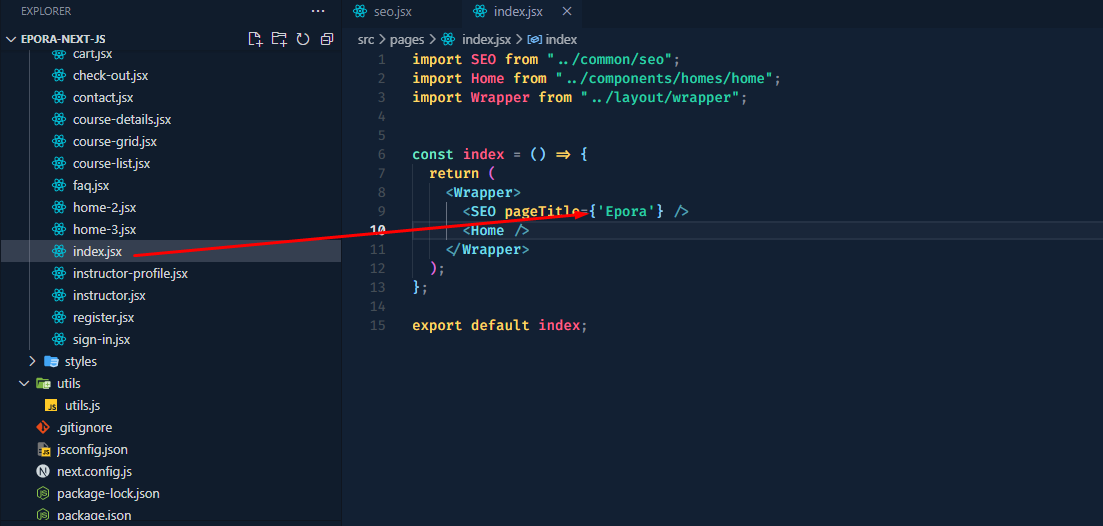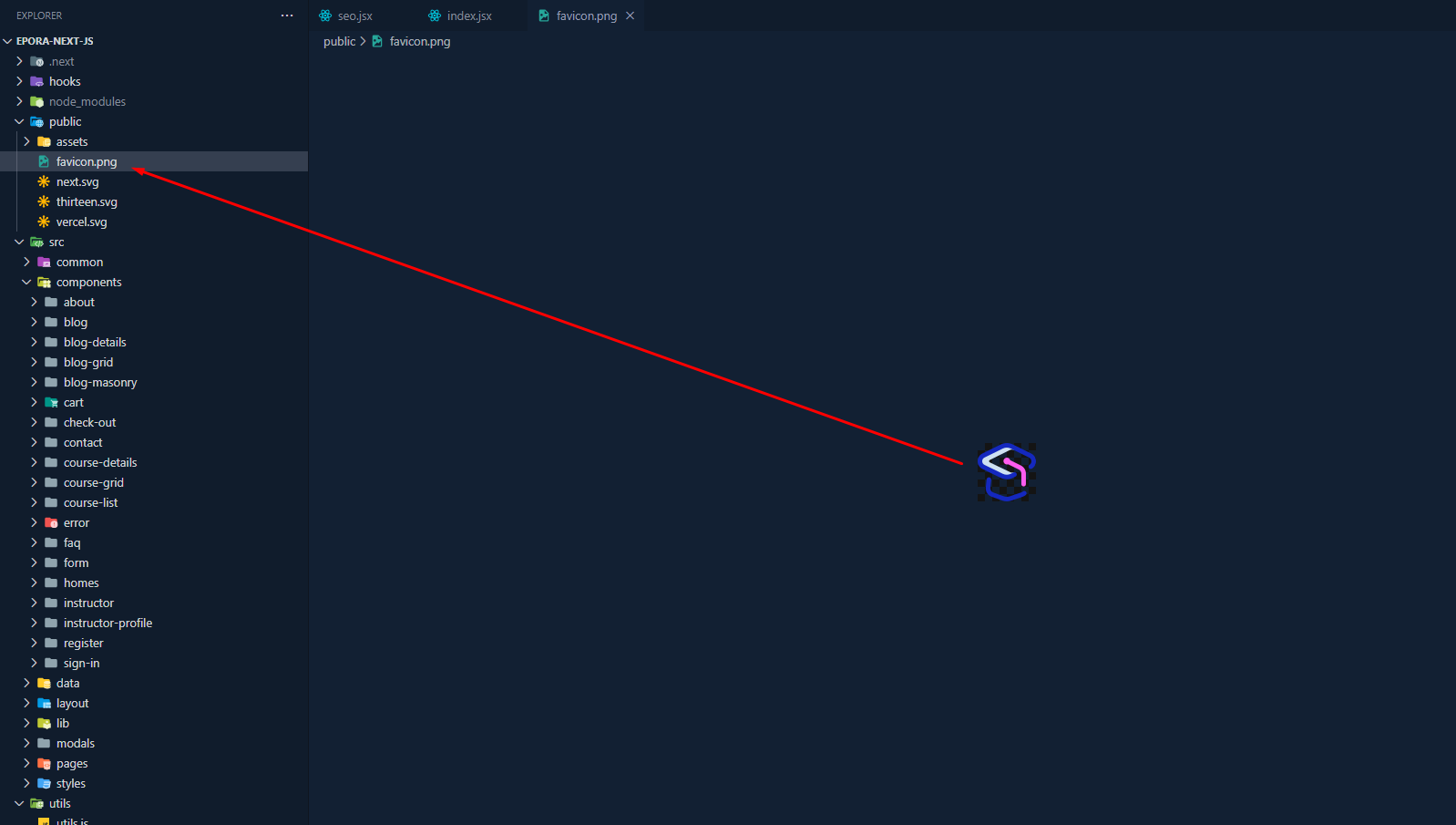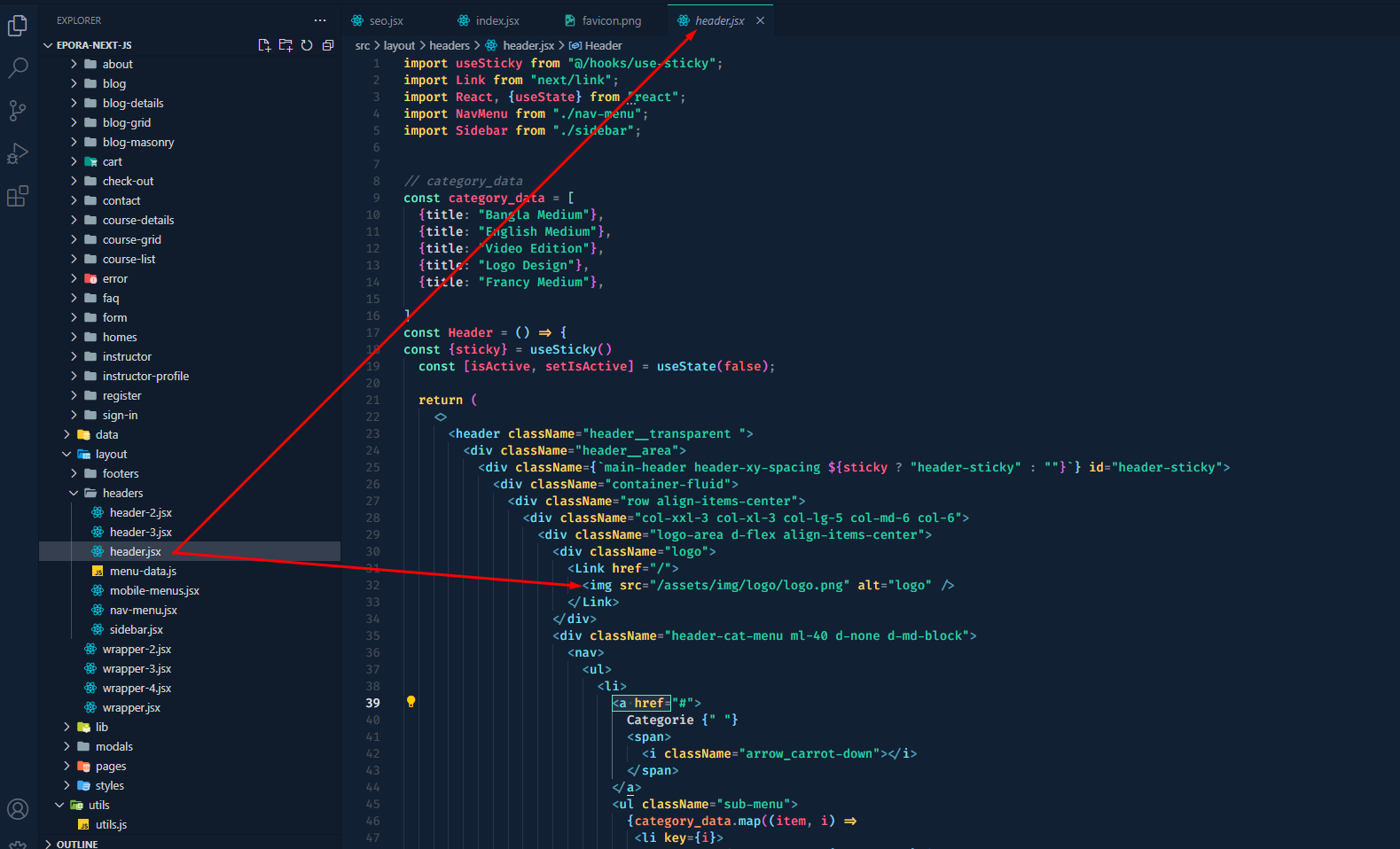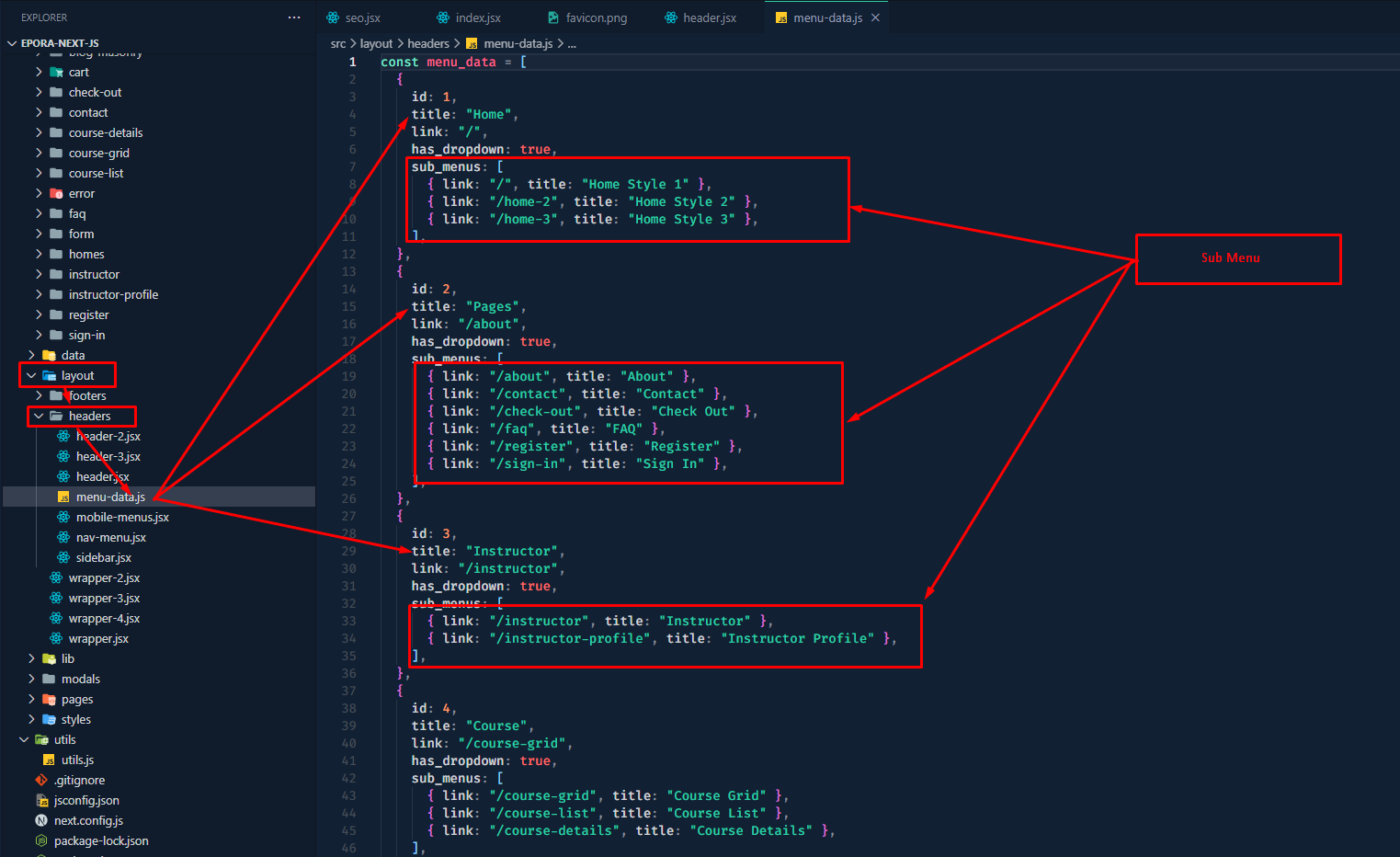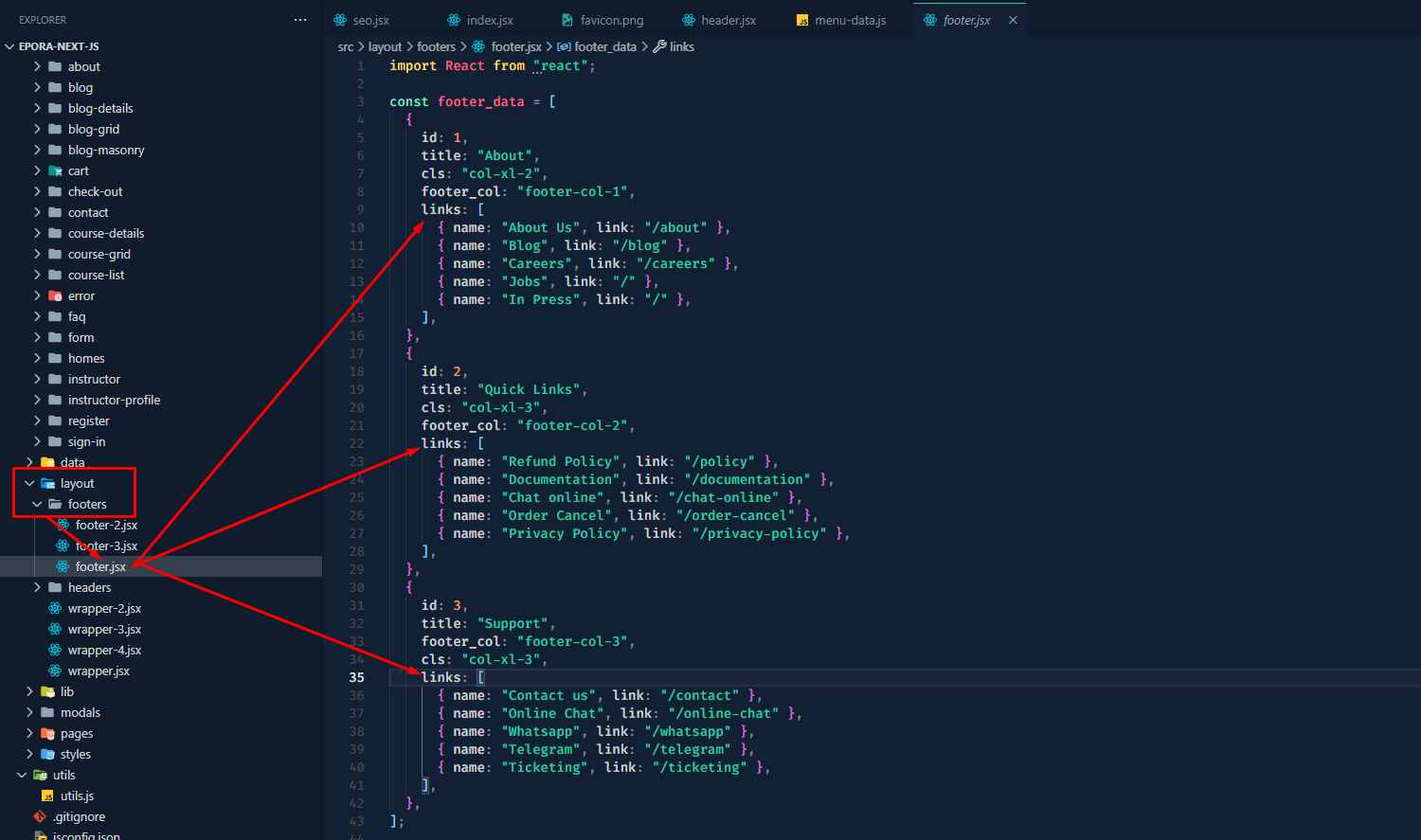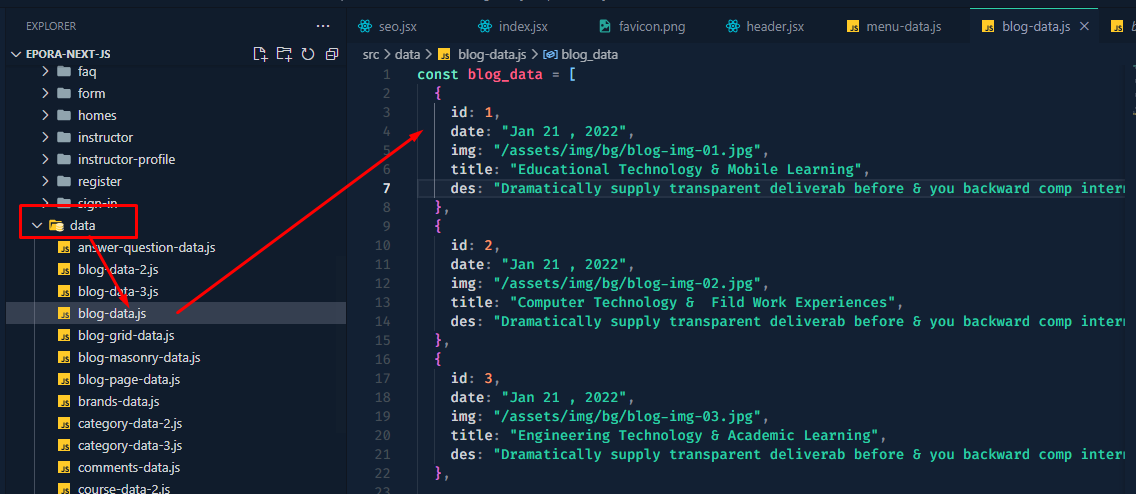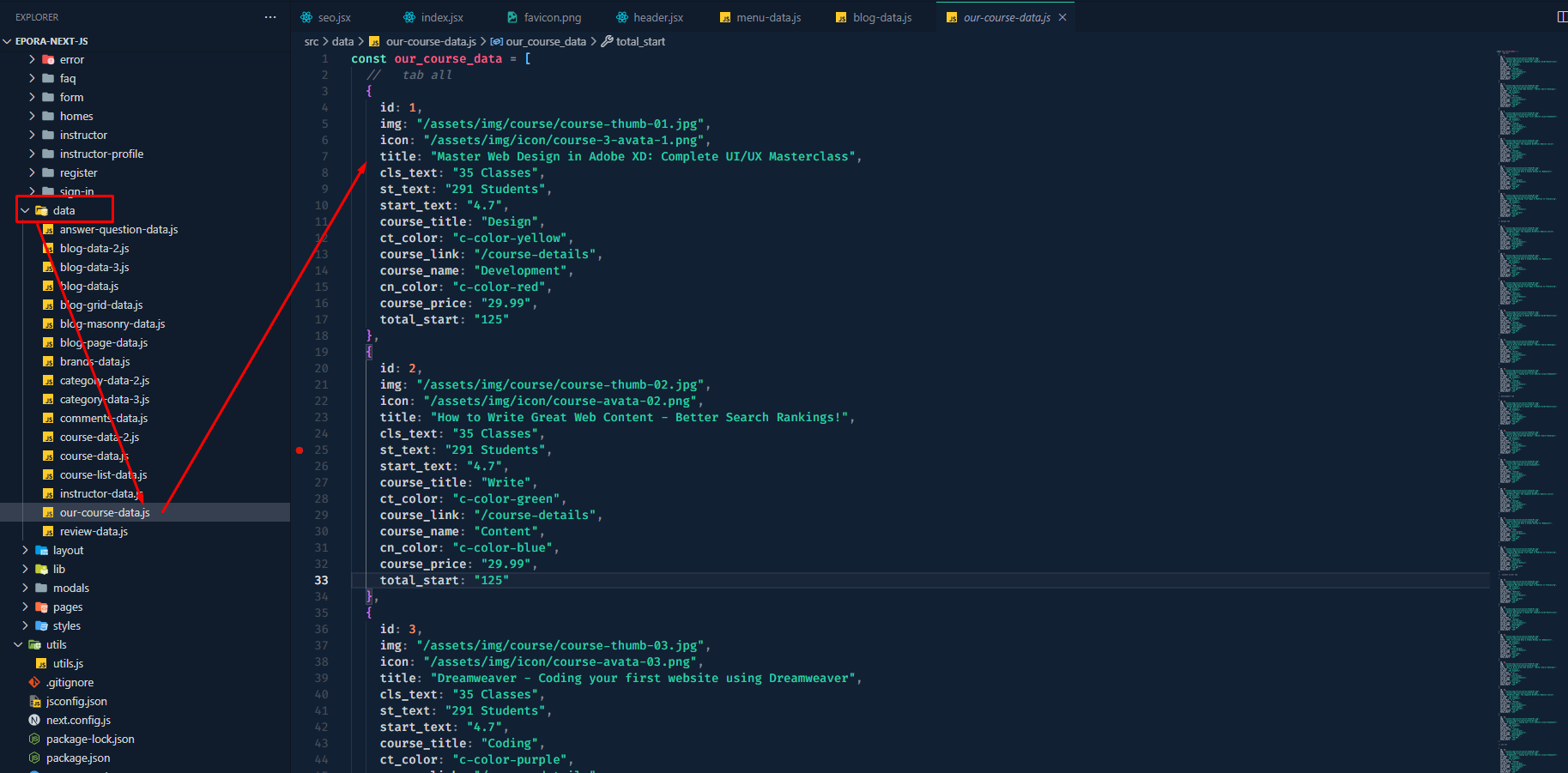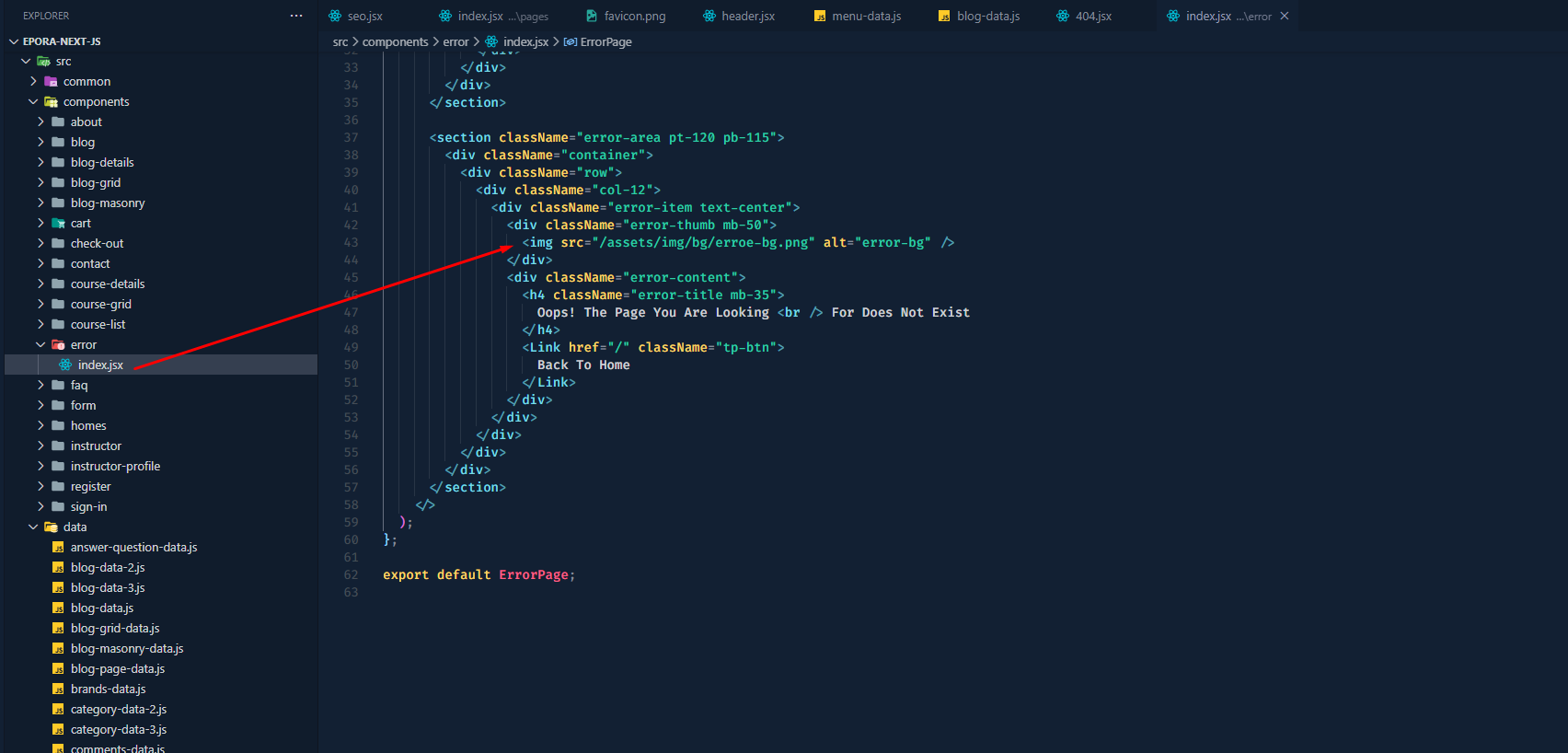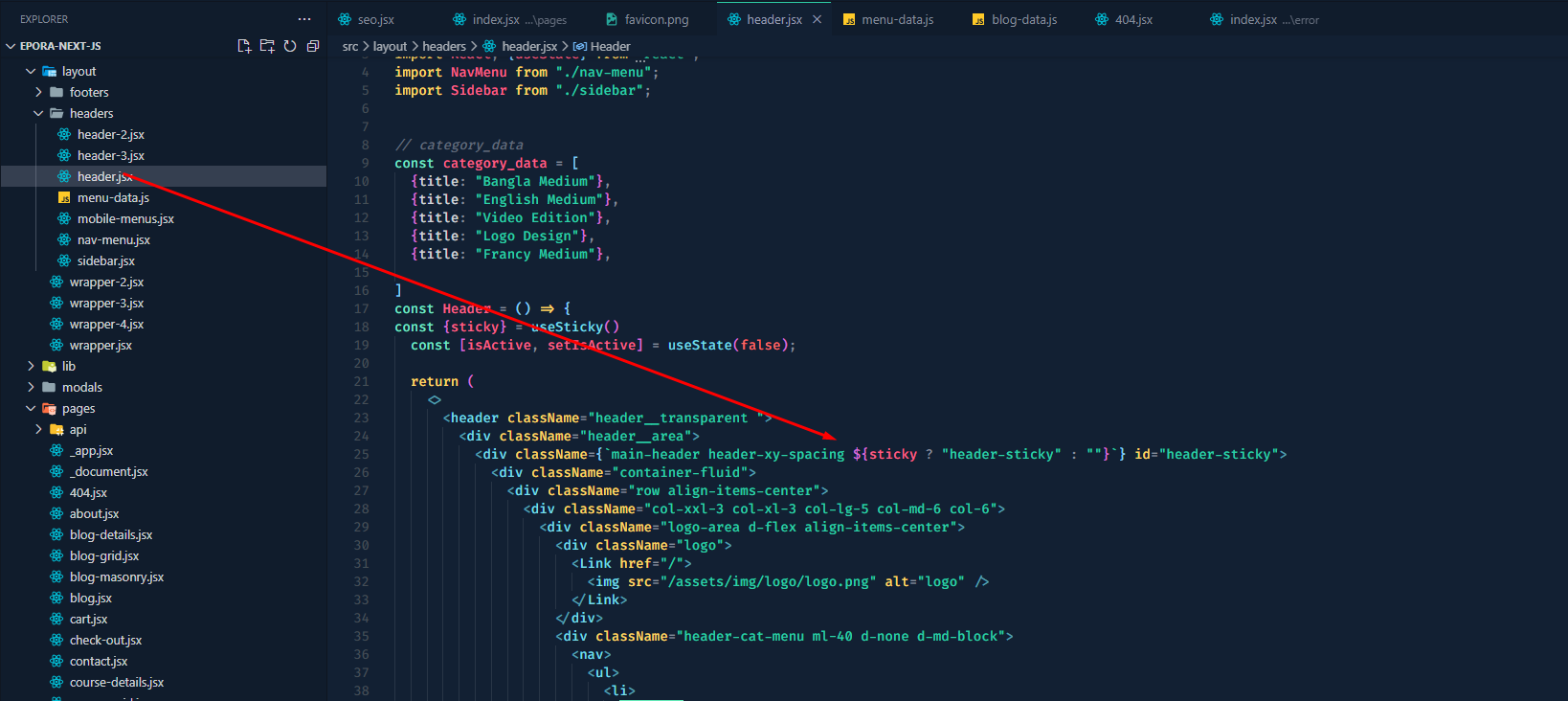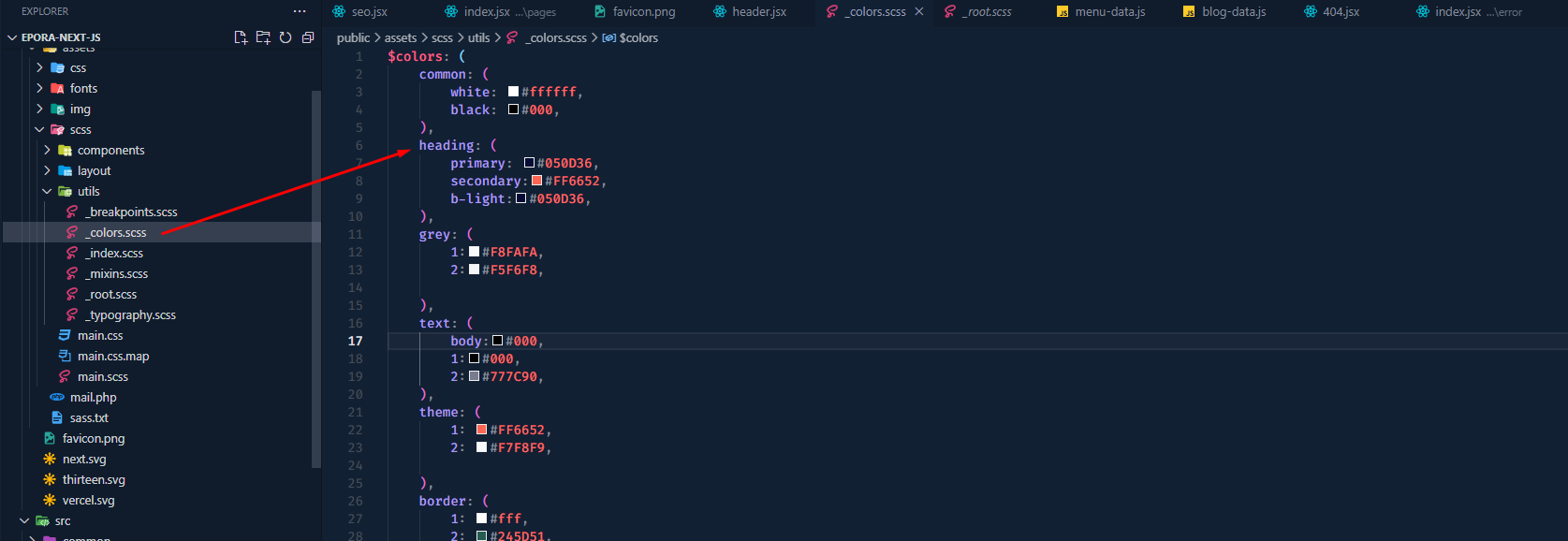- Item Name : Torkgo React Next js Template
- Created: 22 February 2023
- Item Version : v 1.0.0
- Author : thetork
- Support Ticket: mailto:support@thetork.com
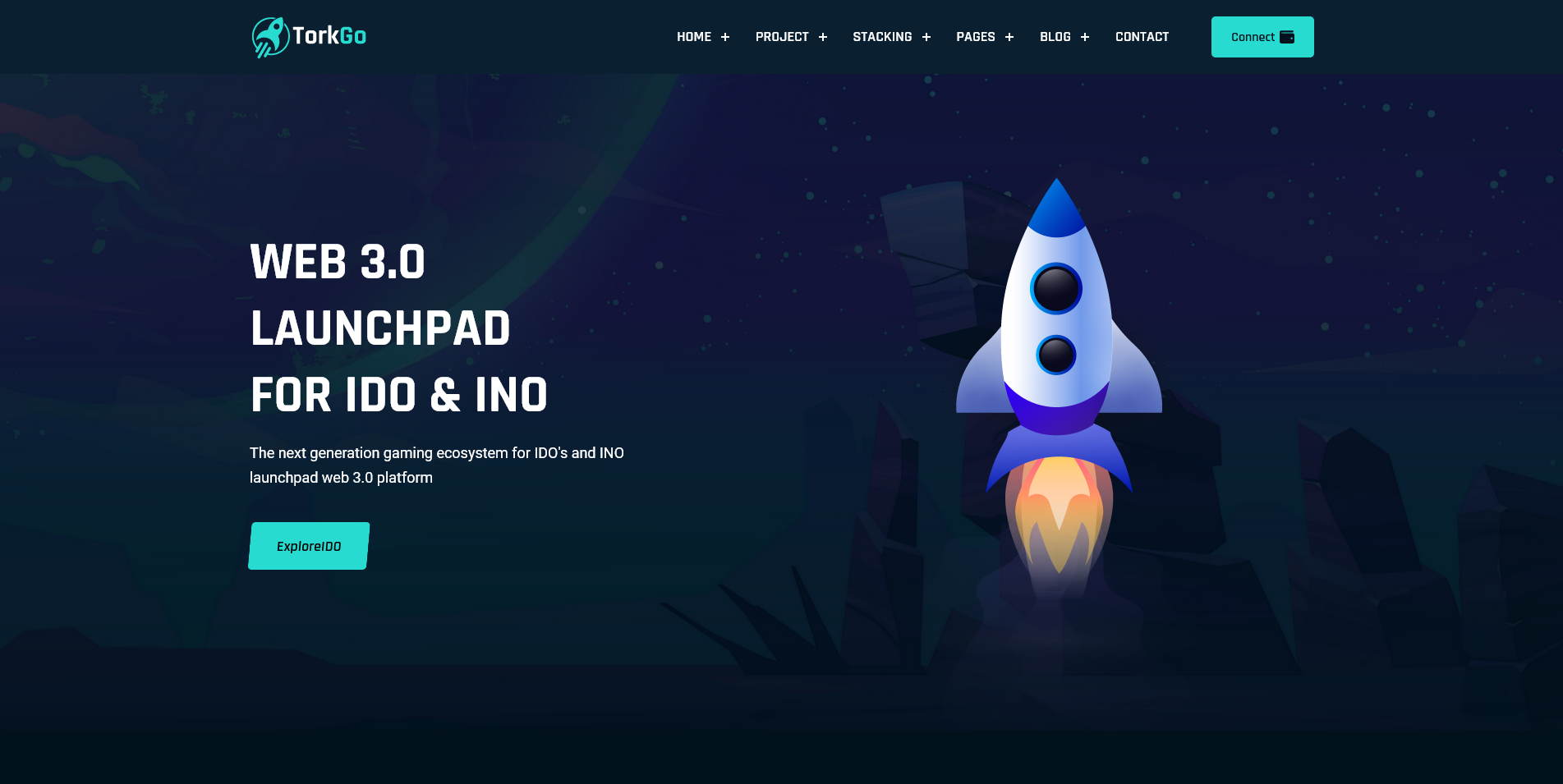
Introduction
Torkgo React Next js Template Documentation
We would like to thank you for choosing Torkgo.
Getting started
TorkGo – Metaverse Web3.0 IDO/INO launchpad HTML Template is a Crypto token launching platform, It’s Included Live NFT/IEO/IDO/INO Project, Staking, , IDO project Launching. TorkGo is fully complete template for IDO/IDO/ICO,NFT crypto Digital marketplace Bootstrap 5 template.TorkGo Template has modern design and beautiful color Palates. It meets all the need for making Crypto token Launchpad related to various type of pages included in template package. It have all the necessary section and elements Like as Staking, Farming, Tokenomics, Tier Systems, APR Farming, KYC verification form, crypto tokens, and many more.
TorkGo is built with Bootstrap 5 and this is build for Crypto DeFi token launchpad marketplace Website
Requirements
There are system requirements in order to install and setup Torkgo template and its components properly. Make sure that you are installed node.js and NPM.
For nodejs go here Nodjs
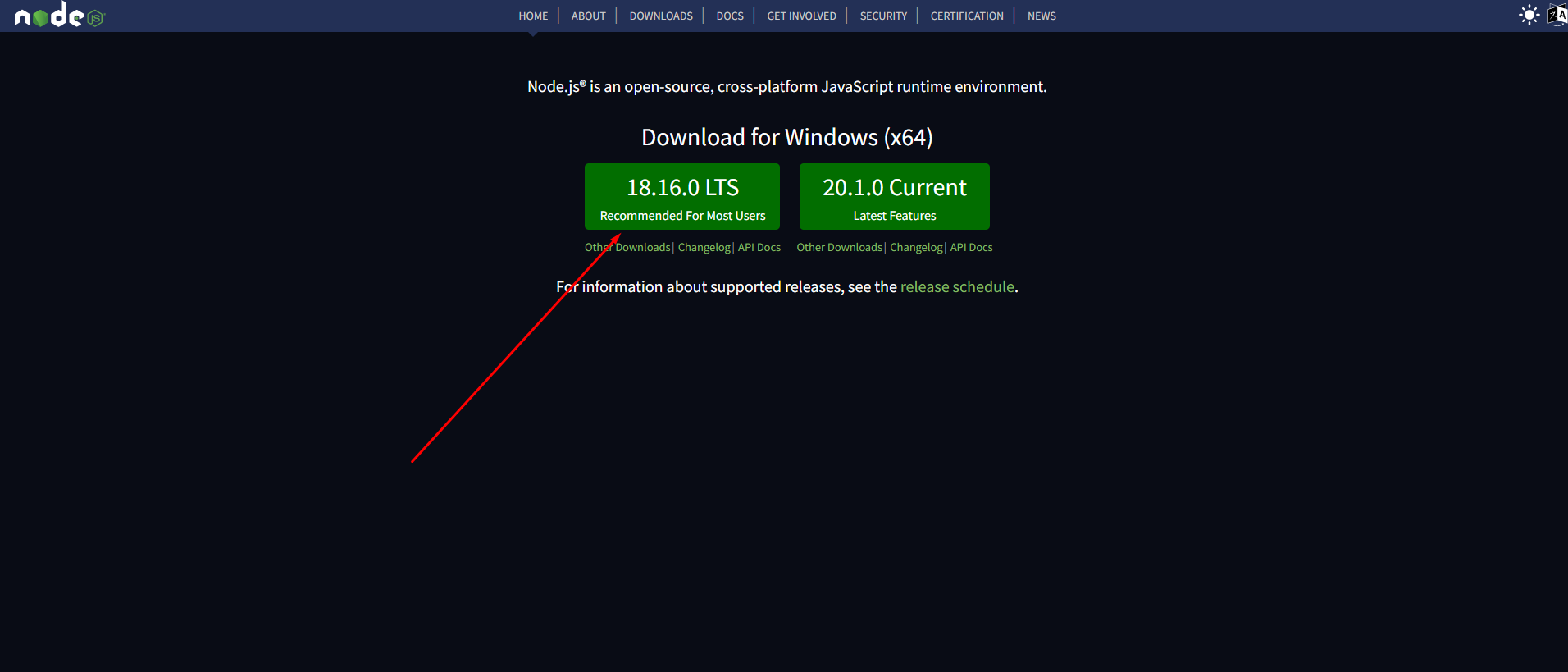
After downloadinig nodejs just double click on the .exe file and complete the installation process. NPM will install automatically with Nodejs
Template Features
- React JS
- Next JS
- Based on Bootstrap 5.x
- ReactJS without jQuery
- Free Premium Quality Support
- Logo Slider Integration
- Sticky Header
- Google Fonts
- 100% Responsive
- Nice and Clean Design
- Clean and commented code
- Customizeable all components of each page
- Integrated with FontAwesome
- 3 Home Pages
- 20+ Inner Pages
- 3+ Blog Pages
- Image background
- Easy to customize
- Flexible and multi-purpose
- Valid / CSS3
- 24/7 Awesome support
- Detailed documentation
What's Included
After purchasing Torkgo template on themeforest.net with your Envato account, go to your Download page. You can choose to download Torkgo template package which contains the following files:

The contents of the template package downloaded from ThemeForest
- Torkgo - An React Next js Template file. this file you can edit and use for your business.
- Documentation - This folder contains what you are reading now :)